- Have any questions?
- +88 01799-646582
- hello@cutoutway.com
How to Refine Edge in Photoshop CC

Cut Out Image from Background Photoshop
October 24, 2021
Footwear Photography and Photoshop Editing Tips
October 26, 2021Table of Contents
How to Refine Edge in Photoshop CC
If you would like to mask or select, then the tutorial is so helpful for you, and I hope after reading the articles, you refine edge masking by using Photoshop CC. In 2021 it is too important to know how to refine edge work and make a selection using photoshop. The refine edge tools are so much more practical to do your photo and clean up edge and smooth your fur or hair image.
Any complex hair or fur you can refine by using this tool. With the latest version of adobe photoshop CC-2020, you would be a perfect hair masking editor.
What is Photoshop Refine Edge
In the recent past, year’s adobe photoshop had a version named CS3, and there has a feature called “Refine Edge,” and after some years, they added it to improve the initial selection. Then, they updated edge characteristics in photoshop CS5, which has something to work to remove the fur with designation as dragging the brush.
When an editor needs to detail the background using Refine Edge, then photoshop is helpful for you.
Refine edge in photoshop comes after with a new feature in CC 2015, and now we see CC 2020, where it led to the new workspace for making and collection of refining. However, select and mask were far good than refining edge, which everyone did not approve of.
Refine Edge VS Select and mask
Both of these tools are used to do something for service and purposes. However, in the year 2016, photoshop included a new tool named select and mask tools.
This feature replaces the refine edge tools. Sometimes I found it more accurate and quicker, although adobe hasn’t entirely removed the refine edge from photoshop.
The select and mask tools are not the same as refining edge tools. It’s different tools, and the work is also additional.
In 2016 photoshop added the new feature named select and mask, and now, in photoshop, CC 17,18,19,20 gave the latest quality.
Where you find refined edge tools in Photoshop CC
Refine edge is the most popular tool in adobe photoshop, and many editors are now using this tool to refine images. Nevertheless, it was coming with details from Photoshop. Adobe photoshop removed the way to access it. You can find this popular tool in photoshop’s latest version, like CC.
To open the refine edge from photoshop, active the select and mask tools and press and hold SHIFT, then Select>Select and Mask. Now it will open a window. For example, see the second picture below and find it from the following tips. We are using refine edge tools for the perfect selection
These tools have some advantages and disadvantages. Like other photoshop tools, you need to select it carefully when selecting images with a particular feature. For example, you have to decide whether the image is eligible or not to use refine an edge.
However, this is not always an easy task to do so. Sometimes you need to use other software, and you need to study properly to know which tools you need to remove objects from the background. This tutorial teaches you how to select and use refined edge tools with a perfect example.
When you need to refine edge in photoshop
The answer is easy; you can use this tool on any image with so much fur or hair, and then you can use this tool to refine your image. But sometimes we recommend you to use it in these conditions.
- When the foreground color is different
- When you are working with complex edges, hair, fur
- Photo where have so many blanks and spots.
- In this sector where the clipping path is unsuitable, you need to use their refined edge service. This tool is suitable when you need a background removal service with hair masking
Selection in the initial stage
Now I will discuss how you select and mask with photoshop and make a selection for refine edge.
Step 1:
Refine edge does not sometimes cover up your image, so you must select and mask the workstation in the initial stage. In photoshop’s latest version, Like CC, we need to create a selection with the selection tools to perform the initial section.
In the photo of the women here, we select with color range photoshop instruction.
Step 2: Select and Mask
After completing the initial selection, use Shift and hold on to the keyboard. Now, if you go up, then look for a select option in the menu bar. Go to Select >Select and mask.
Now you will be able to discover the refine edge dialogue box. It is as same as the previous version of adobe photoshop which I took away for you. Photoshop will regularly open select and mask if you do not make the initial in the final stage.
How can I change my background in Photoshop?
Below is the step by step to change the background of an image in Adobe Photoshop CC
Read the article carefully to remove the background image with photoshop.
Open Photoshop CC and open the image you want to change the background.
Step-1:
Select ‘Quick Selection Tool‘ from the Toolbar. Brush’s options are displayed in the Options bar.
Step-2:
Using Brush’s Options bar, set the brush size to around 20%. The point is to make sure the brush size is not too big or too small. And put the hardness to 0%.
Step-3:
Place your brush onto the image and drag over the image to make a selection. You can use ‘[‘ and ‘]‘ to decrease or increase the brush size as you drag over the image.
Step-4:
In most cases, you may select some unwanted areas of the image, like the background. Then, click on the ‘Subtract from selection’ from the Options bar. You can also use this feature by holding the Alt while using the ‘Add to selection option. Then, remove the unwanted selection.
Step-5:
Click on ‘Refine Edge.’ Check the intelligent radius and paint the brush onto the edge of the image to remove the unwanted patchy background colours. Next, adjust the feather, and contrast using the slider.
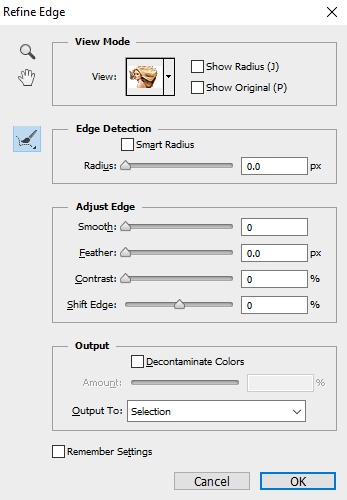
Step-6:
Select the ‘Output to:’ as a selection, then click on OK.
Step-7:
Click on ‘Add a mask’ then click on ‘Create new fill or adjustment layer‘ -> choose ‘Solid colour…‘. Choose a solid color, then click on ‘OK.’
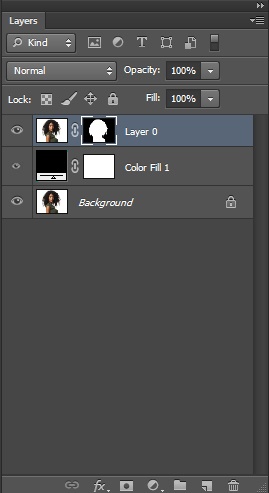
Step-8:
Bring the ‘Color Fill 1’ layer below the mask image layer. This way, you can change the background color to any solid color.
You can also use any image as a background image by going to ‘File->Place Embedded…’. Select the image and click on ‘Place.’ Resize to fit the entire image, then press the ‘Enter’ key.

The refine edge in photoshop is a dominant opinion that allows you to fine-tune to use of this helpful tool. A refined edge will enable you to fine-tune when handling complex edges. Unfortunately, most designers do not understand how to use this tool. But we always try our all tutorials to teach you how and which process. This tutorial er covered how to refine the edge in photoshop CC. Read it
If you are looking for a perfect background changing company for removing complex environments or complex edges or fur or brushes, it would be perfect if you use photoshop alpha channel masking. However, after finishing photoshop masking, you need to do some retouching work.
What is the best selection method in Photoshop CC?
It all depends on what you are selecting. If you want to select a model with hair blowing in the wind, forget polygonal, use the magic wand or “Quick Selection Tool,” and do a refine edge to narrow it down just right.
That is why there are several tools and several ways to use those tools. But we always recommend quick selection tools to refine your edges like fur or hair. After selecting with quick selection tools, select>select and mask or select Refine edge tools with Photoshop CC.
Where I found this type of companies
Nowadays, you can see many more companies are service you this type of work and most of the time; the results are not perfect with you. So, you have to decide where you should work and which company gets an ideal outcome for you to refine edge masking.
Not only for the refine edge masking, but you have also chosen which company serves you first and gives you the bulk discount and wants a long-term relationship. You know that business is not for a single day. Instead, it would be for a long time, and if you run long term, then the images edit service is easy for you.
How is it done?
Our expert and dedicated graphic specialists are committed to delivering the best quality Image masking service maintaining all the quality steps and security. We use the latest and upgraded technologies to sort out the problems in the entire working procedure. That’s how we deal with every project of our valued customers.




